27
2012
Languages Flags
You and your site members can translate your vldPersonals site into 13 different languages with a single click of the mouse.
Just follow the simple steps below to set-up your translate interface.
Step 1
Download the language pack you want from the Downloads area.
Unzip the language pack.
Upload the language pack folder to your ‘includes/languages’ folder.
Note: the language pack folder is the folder with language name only.
Step 2
Activate your new language.
In the control panel:
Settings—-»Languages
Select the “un-installed” icon to install your new language.
Step 3
Set your site default language
in the control panel:
Settings—» Select group—» Localizations
System language—- »select your default site Language
Override members language [No]
[submit]
Step 4
Now that you’ve installed the language pack, set your site default language and allowed your members to change the site language, you need a front-end interface (switch) to translate your site to the new language.
There are many ways you to allow members to translate your site.
Create a new link and place it in your header.tpl or wherever you want the link to appear.
Here are 3 examples of translation interface
Example1
for word links:
<a href="{virtual_path}?language=english">English</a> |
<a href="{virtual_path}?language=spanish">Espanol</a>Example 2
for image links:
<a href="{virtual_path}?language=english">
<img border="0" src="{virtual_path}templates/your_template/media/flag1.gif" width="20" height="20"></a>
<a href="{virtual_path}?language=spanish">
<img border="0" src="{virtual_path}templates/your_template/media/flag.2" width="20" height="20"></a>***Please Note***
Where flag1.gif and flag2.gif are flag images uploaded to your ‘templates/your_template/media’ folder
Or you may use the flag images in your ‘media/flags’ folder
Example 3
for drop-down menu
<form name="jump">
<select name="menu" onChange="location=document.jump.menu.options[document.jump.menu.selectedIndex].value;" value="GO">
<option value="{virtual_path}">Translate</option>
<option value="{virtual_path}?language=english">English</option>
<option value="{virtual_path}?language=spanish">Espanol</option>
</select>
</form>Now your members can translate your site with just one mouse click.
This is a guide for all of this languages questions !
1. (includes/languages/) leave it as it is …
2. if you need to make a new languages file for your site (make a copy of the english languages file and rename it to your languages than open lang.info and change it to your languages title)
3. then you had install a new languages file you must go to Settings … languages … and click the icon beside the new languages file (red =not active (uninstalled) green =active (installed) then you upload a new languages file it is=(not installed) so you must also install it in the controlpanel settings languages)
4. you change languages for members and your administration in Settings » System settings » Localization (now it will show all installed languages if they are installed (look at number 3) so if you only need example=english swedish it will show in drop down english swedish)(here is many of us make a big mistace so I recommend don´t uninstall the english languages leave it as it is)(so if something goes wrong you can always go back to the english languages and all will be fine)(if you had installed only ones (look at number 3) it will show only ones languages)(many of us think it will be installed automatic but it will not !)
5. if you need to delete a languages file from your includes/languages folder (you must first unstalled it in settings languages)(look at number 3)(if you make it wrong you have to many languages in Settings » System settings » Localization and now you have big problems)(please contact me and I will tell you how to fix it)
hope this will help someone here …
5 Comments + Add Comment
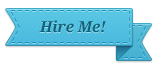

Featured Posts
-

Search Engine Optimization
-

Videos Fun & Friends
-

New templates on luvpoint for vld.2.7
-

Register Step by Step Mod
-

Display a register form at the front page.
-

Bootstrap 3.0 Theme for VldPersonals
-

Why we need a Bootstrap theme for VldPersonals. Campaign Now 30% OFF
-

Our Community
-

Marketplace
-

Answer & Question
-

Newsletter Mail System for vldPersonals
-

Include a Browser Detection
-

Support/Help for VldPersonals Owner
-

60 Mods to Make Your Site Better
-

Forum
-

Auto update copyright date !
-

Tool Tip Registration Mod
-

Change Join Now logo (multilanguages)
-

Blink icon then get new messages


 An article by
An article by 








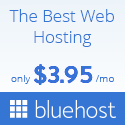

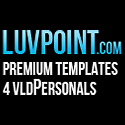





Hi Gugu, I am new at this and just bought the unlimited license and hope I don t regret it because I have to make payments to my credit card :( but I need help if you can help me please. Vld create it my website but very simple and looks bad so I am trying to buy some templates so it looks more professional because I don’t know much about compute but I would like to have the different languages added to it too so how do I do this? can you help me? I want to have an LDS single dating site for Mormons so it has to be very modest clean.
Thanks Gugu
Marie Hill
please contact me on the feedback and I will try to help you …
Thanks for sharing, this is a fantastic blog.Really looking forward to read more. Will read on…
Anyone know how to get this to work with LuvPoints OpenHearts theme? I cant get it to work
Please contact me on our feedback and I will help you …